Free Online Screen Share
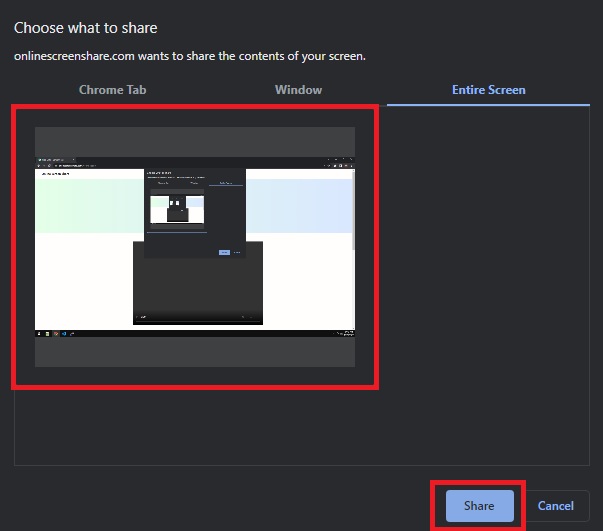
Yes, absolutely! Your screen sharing uses WebRTC peer-to-peer technology with end-to-end encryption. The video stream goes directly between you and the recipient - our servers cannot see or record your content.
No installation required! Everything works directly in your web browser. Just click "Share my screen" and you're ready to go. Compatible with Chrome, Firefox, Safari, and Edge.
Currently, our service supports 1-on-1 screen sharing between two people - one presenter sharing their screen and one attendee viewing it.
No. Just screen sharing
You can choose to share your entire screen, a specific application window, or just a browser tab. This gives you control over exactly what the attendee can see.
No time limits! You can share your screen for as long as needed. The session continues until you choose to end it or close your browser.
If an incorrect 9-digit code is entered, the system will display an error message after 10 seconds and prompt to try again with the correct code.
No, this is view-only screen sharing. The attendee can only see what you're sharing - they cannot control your mouse, keyboard, or interact with your computer in any way.
Works on all modern browsers including Chrome, Firefox, Safari, and Microsoft Edge. For the best experience, we recommend using the latest version of your browser.
No, we never store or record your sessions. The video stream is transmitted directly between participants using encrypted peer-to-peer connections. Our servers only help establish the initial connection.
For best performance, ensure both participants have stable internet connections. Try closing other bandwidth-intensive applications, use a wired connection if possible, or switch to sharing a single application instead of the entire screen.